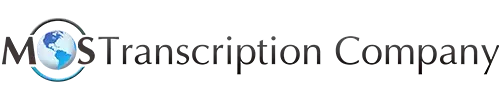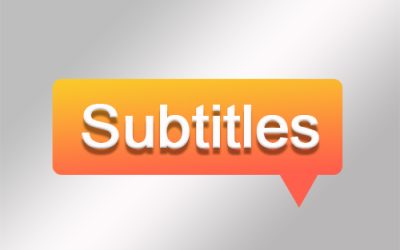Business meetings have become a common thing in the fast paced business world. Enterprises conduct regular meetings to monitor the growth of the company, to address various challenges and to make informed business decisions. Today, with the COVID-19 outbreak, people are instructed to stay at home and work from home by their respective governments. Keeping employees healthy and safe while maintaining business operations have become conflicting priorities. But the good news is that business managers and employees can stay connected during this crisis with video conferencing and make business decisions, which can be later transcribed into accurate records using professional transcription services.
The following are some of the popular free as well as paid video conferencing options available that allow businesses and other work groups to collaborate:
-
- Google Hangouts: Google Hangout requires only a Google account. It supports macOS, Windows, iOS, and Android, as well as Chrome (used on Chromebooks) along with Ubuntu and Debian-based Linux distributions.
- For Google Chrome, Mozilla Firefox browsers on computers running macOS, Windows, or Chrome OS requires no plugins
- Safari (macOS) or Internet Explorer (Windows) browsers on a computer requires the users to download a plugin
- On mobile devices, download the iOS or Android Hangouts app
The consumer version of Google Hangouts offers audio, video, and screen sharing, along with text messaging. Up to 25 people can participate in a video call. For businesses, Google now offers the slightly different Hangouts Chat for room-based text chats and Hangouts Meet for video conferencing.
- Google Hangouts: Google Hangout requires only a Google account. It supports macOS, Windows, iOS, and Android, as well as Chrome (used on Chromebooks) along with Ubuntu and Debian-based Linux distributions.
-
- Zoom: Zoom is widely used for video conferencing by large groups. It has various powerful features and all you need is the app. Zoom’s features are designed for businesses. You can start a session by a host scheduling or creating a meeting via the Zoom Web site or within the Zoom app. When you sign up in a free Zoom account, you can easily create a meeting. Zoom generates a multi-digit meeting ID and a password, which can be changed later. It also allows you to an start instant meeting by clicking Start Meeting. Participants usually do not require a Zoom account. When configuring a meeting, the host can choose whether people without a Zoom account may join. The company’s web site provides a link to download the app. If there’s a problem downloading, a visitor can choose to use the browser-based alternative. Zoom is popular for its virtual background feature. To add a virtual background, open the Zoom app’s settings, and select or add a photo. For better results, hang a contrasting color bed sheet, blanket, or backdrop behind you.
-
- FaceTime: Apple’s FaceTime audio and video chat software and services can be used on devices like Mac, iPhone, iPad, and iPod touch. Earlier FaceTime provided only one to one video limit and nine people for audio calls. But by Dec 2018, it was upgraded and Group FaceTime was introduced with a limit of 32 people using just audio or both audio and video. Group FaceTime is one of the simplest videoconferencing options because there’s no software to install. But it also has the fewest features and lacks moderator controls. Group FaceTime doesn’t have a recording option. But if you want to capture a session like a business meeting, a lecture, etc., you can use iOS and macOS screen-recording tools:
- In macOS, launch QuickTime Player. Choose File “New Screen Recording” and use the right mic input from the dropdown menu next to the red Record button. The next step is to click the Record button, drag a selection around the FaceTime window, and click Start Recording. Use the recording menu in the system toolbar to end the session.
- In iOS, open Settings, go to Control Center and then choose Customize Controls. Add Screen Recording to the list of included items at the top by tapping the green “+” plus sign next to its name under the More Controls list. Then, when conducting Group FaceTime, swipe to reveal Control Center and tap the Record button.
It also has a new feature called Keynote Live that lets you broadcast a Keynote slide deck to as many as 100 people. They can view it with the Keynote app or using a browser, and viewers require no special software or account.
- FaceTime: Apple’s FaceTime audio and video chat software and services can be used on devices like Mac, iPhone, iPad, and iPod touch. Earlier FaceTime provided only one to one video limit and nine people for audio calls. But by Dec 2018, it was upgraded and Group FaceTime was introduced with a limit of 32 people using just audio or both audio and video. Group FaceTime is one of the simplest videoconferencing options because there’s no software to install. But it also has the fewest features and lacks moderator controls. Group FaceTime doesn’t have a recording option. But if you want to capture a session like a business meeting, a lecture, etc., you can use iOS and macOS screen-recording tools:
-
- Skype: This is one of the most popular apps and widely used by many people for face timing. From a consumer-focused text, audio, video, and screen-sharing app, Skype has changed into something that’s a hybrid of personal and business use. It allows 50 people to participate in video call and includes screen sharing too. Skype is available as a native app on all major platforms, including multiple forms of Linux. It has a browser plug-in for desktop operating systems that work in Google Chrome and Microsoft Edge and is available for Amazon Echo devices with a screen and for Microsoft’s Xbox One. It allows you to switch to a video session after creating a text chat in Skype by simply clicking or tapping a video button. Skype offers two ways to share a group invite. On 3 April 2020, Microsoft added the Meet Now feature. Click on the Meet Now button and then copy the link generated or click the Share Invite button for more options. You can distribute that URL and click Start Call to begin. You can copy the URL from within a chat or active call and those who receive the URL can join the session without being invited. Overall, Skype offers high-quality videoconferencing and an excellent array of free features.
Paid Options
- Google Meet: Businesses that use G Suite, Google has split Hangouts into Google Chat for text chats in channels and Google Meet for large scale video conferencing. Meetings can be recorded at the highest tier. G Suite has tiers at $6, $12, and $25 per user a month, with limits of 100, 150, and 250 simultaneous participants in a video conference.
- Webex: It is considered as integrated business product. The tiers are priced at $14.95, $19.95, and $29.95 per month for 50, 100, and 200 participants in each meeting. It also comes with the option of recording meetings and producing meeting transcripts.
- Slack: This is a popular channel for text messaging and integration with other services. It allows for video conferencing with 15 people. Tiers start at $8 per user per month.
- Zoom: For $14.99 per month, a single host can have meetings that last up to 24 hours. It requires a custom meeting ID, and employ additional administrative controls. Paid plans provide cloud-based recording and sharing of recordings which can be connected to the Otter AI-based transcript service for speaker-separated transcripts.
Video conferencing and online meetings are important activities in a business set up. It is important to take note all important points and decisions taken in a meeting. This can be done with the assistance of a reliable company providing general transcription services. Accurate and timely record-keeping will help in quick decision making and boost productivity and efficiency.